Changing your Preferences
5. You can acquire more control over the appearance and actions of the various elements within your stack by making one small change to the preferences for your stack. We will also implement automatic saving.
Preferences allow you to make a number of changes to your stack including:
- Allocating a password.
- Automatic saving.
- Experienced mode.
- Locking the stack.
Select "Preferences" from the "Edit" menu (Figure 7)
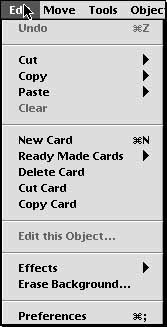
6. Check the "I'm an experienced HyperStudio user" and "Automatically save stack" check boxes and then click OK (Figure 8).
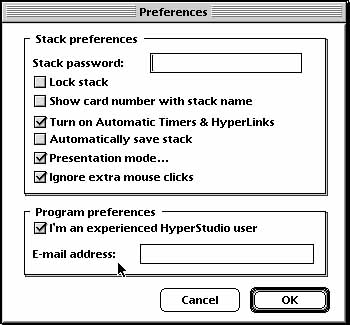
This change will allow you more creative control over the appearance and actions of the various objects you create for each card.