RIP Google Reader
Google Reader is to be retired on July 1st 2013. A sad day indeed.
What is Google Reader?
Google Reader allows you to keep track of the various web sites that you have bookmarked or subscribed to in the past. In this manner you can easily keep track of any new items, stories or posts added to your favourite web sites.
Essentially, Google Reader allows you to easily read all of your favourite web sites, news pages and blogs in one place. There is no need to browse from one site to the next. You do not need to click on one bookmarked link after another. As well, Google Reader only highlights those sites that have been updated.
In order to take advantage of Google Reader you need to have a Google account. You can utilise this guide to take you through the steps of establishing and setting up a Google Reader page.
Once you have set up Google Reader and subscribed to a number of sites and created folders you may have a Google Reader page that may resemble the example illustrated below.
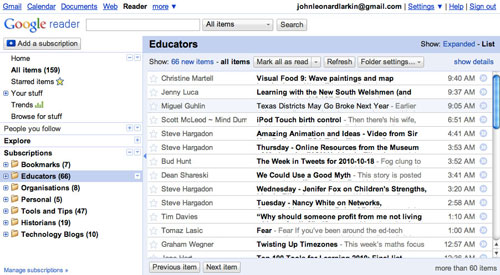
Google Reader
As you can see with the example above you can set up categories and folders for the sites to which you have subscribed. The news items or published posts that you have not read will be highlighted via bold text. Each folder will also indicate by number how many unread items are in each folder.
Typically I scan through the headings or titles, select those that I wish to read and mark all the other items that I do not wish to read as “Read” by clicking on the “Mark all as read” button at the top of the window.
At times, when I do not wish to read specific posts or aticles till later I can label them as “Starred Items“. Please see the example illustrated below.
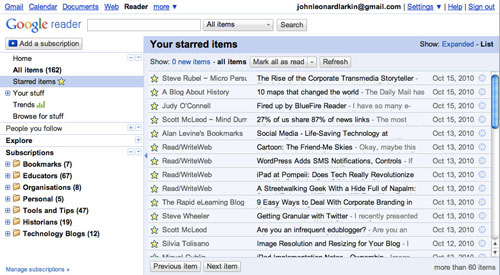
Starred items shown in Google Reader
I can read the Starred Items and share them with others when I have dedicated time for the job.
An interesting feature of Google Reader is the fact that you can share a list of the sites, articles and news items that you read with other like minded individuals via the Internet. You can choose which sites you share with others. As you can see below you can share via email, by pasting a clip of recent items on your own web site or by adding a blogroll or list of all the sites to which you have subscribed. Please see the Google Folders and Tags settings screen illustrated below.
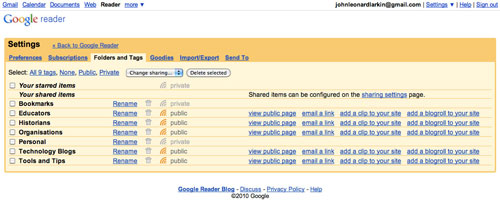
Folders, tags and sharing options
In order to illustrate the capability of Google Reader to facilitate this sharing of data I have embedded an example of a “blogroll” on the left and “clip” of recent items on the right below.
[table id=11 /]When you insert a blogroll or clip of recent items on your web site Google allows you to set a number of parameters including the title, colour and, with respect to clips of recent articles, the number of items listed. An example of the add blogroll interface is illustrated below.
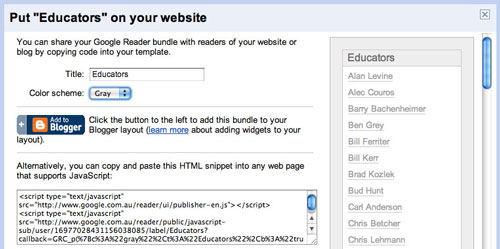
An example of a link roll in Google Reader
I used this feature in Google Reader to create my Connections sub-pages available from the Connections menu above. I copied each HTML snippet created by the settings in the Google Reader blogroll window and then pasted that HTML snippet into a table cell created using the WP-Table Reloaded plug-in. I utilised a HTML snippet that did not use borders or shading so thet the blogroll would blend more seamlessly with the design of this web site. An example is shown above with the Historians linkroll.
Google Reader also provides you with some helpful statistical data regarding the sites that you have elected to subscribe to via Reader. You can investigate how often the author(s) update the site. In the event that a site is not updated frequently or not at all you may elect to delete the subscription.
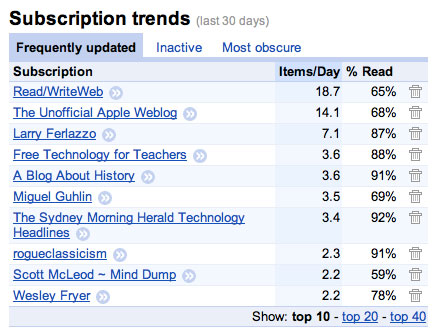
Subscription trends in Google Reader
As well, one can view how often and to what extent they read particular subscriptions. This data can assist you to choose which subscriptions you preserve and which you delete in Google Reader. After all, one cannot read everything on the Internet. Life is too short. Days are too short.
Google Reader, mobile technologies and third party applications
Now, the interesting thing is that I rarely use a computer, web browser and Google Reader itself to scan through and read the sites to which I have subscribed. There are third party applications one can utilise to view and read their online subscriptions. If I do use a computer to review my subscriptions I use Netwnewswire on the Mac. It is linked to my Google Reader account.
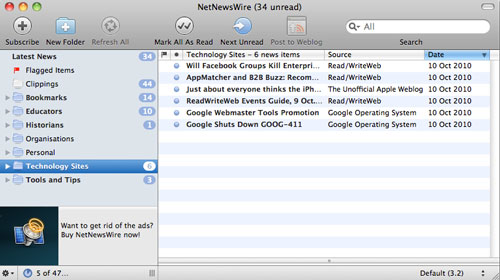
Netnewswire desktop software client
I usually read my subscriptions on my iPhone using NetNewsWire or on the iPad using Reeder. I find this process to be more convenient and timely. I can perform the same reading tasks as per the Google Reader site. I can mark items as read or “Starred”. I can also share items via email and Twitter if I wish.
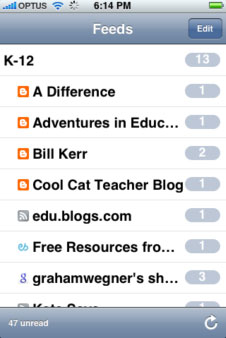
Netnewswire iPhone app
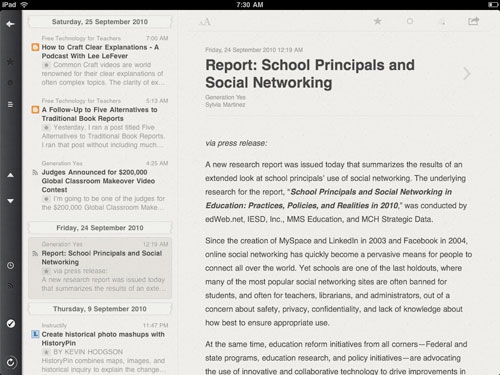
Reeder iPad app
One can amend a number of Settings in Google Reader including the creation of categories, folders and tags. Please check out my guide for further ideas.








Jan 07, 2011 @ 19:11:41
The new-look blog looks great, John, and your recent posts are of a fantastic calibre – please keep it up! This is a great resource for teachers around the world.
Cheers,
Sam.
Jan 07, 2011 @ 22:29:16
Thank you Sam. I appreciate your thoughts. Additional resources will be added in coming weeks including materials for my students. It is much easier to publish now. Much of it is published via category query of the posts. Stay in touch, cheers, John.