The Elements ~ A Visual Exploration by Theodore Gray
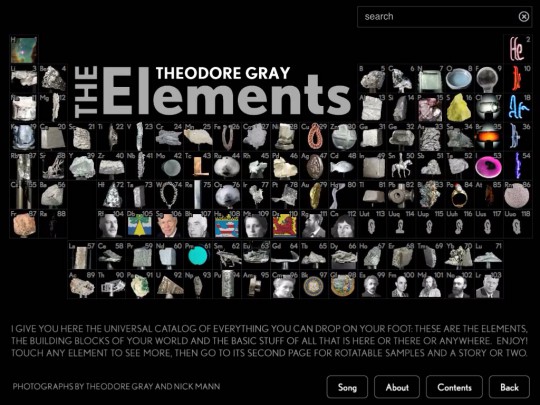
Home screen or main menu
There are a number of excellent eduction apps available for the iPad. One such app is The Elements ~ A Visual Exploration created by Theodore Gray, co-founder of Wolfram Research. It is a multimedia book that allows you to explore each element of the periodic table in exquisite detail. The app is very useful for students and teachers as it provides an insight into how the elements are a part of our daily lives thereby adding a touch of relevance to the learning process. Data is hyperlinked throughout the content.
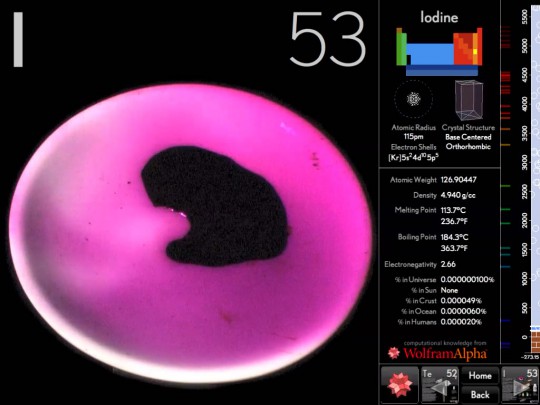
Data page for the element Iodine
The app is beautifully designed and features excellent photographs and graphics characterised by depth and detail. All images are beautifully rendered. The graphics can be manipulated by the user and viewed using 3D stereo glasses.
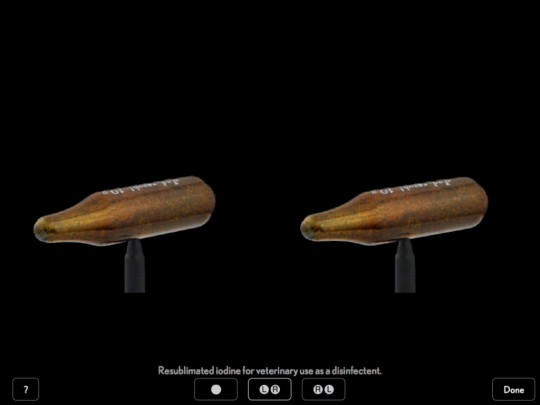
Stereo viewing option for an example of the Iodine element
Unfortunately the text cannot be copied and applied, for example, as the basis of a school report created using apps such as Keynote, Pages or QuickOffice. Students could skip over to the online version of Theodore Gray’s exploration of the Elements and gather their data and images from that site, thus rendering this beautiful app superfluous.
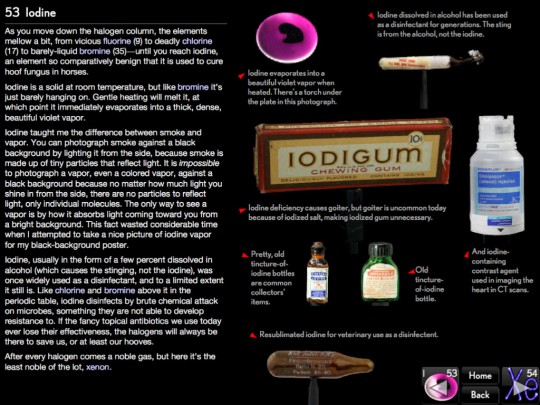
Information page for the element Iodine
Some features, such as examining a detailed look at the atomic radius and crystal structure of each element, require a networked Internet connection to the Wolfram Alpha Computational Knowledge Engine.
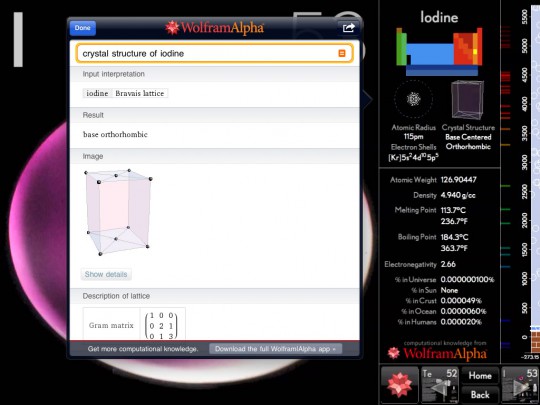
Crystal structure of Iodine displayed in a window via the Wolfram Alpha search engine
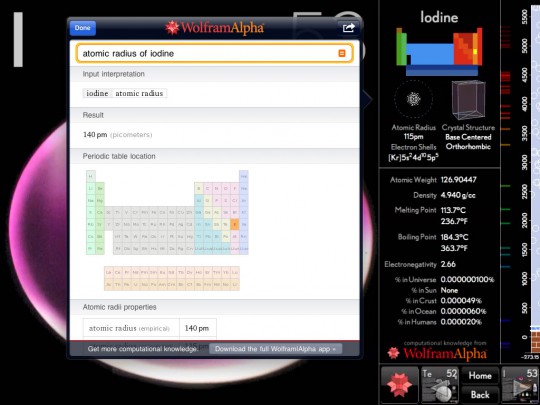
Atomic radius of Iodine displayed in a window via the Wolfram Alpha search engine
Navigation is simple if one utilises the Home menu however some may miss the fact that each element features two screens or pages of information. One page features the main graphic and visual chemical properties while the other page features text based data and photographs of the element in its various states. One needs to click on the icon located at the lower right hand corner of the screen to access the text based information screen. It is not that obvious at the outset. Perhaps two elegant tabs may solve that issue for some. As you can see below additional information for Iodine is available via the fourth button.
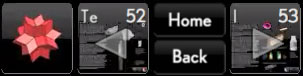
Navigation buttons
Users can take “screen shots” of embedded imagery in the app using the iPad screen shot technique (See the addendum below). Once the captured image has been saved in the Photos app users can then import the image into creative processing apps such as Keynote, Pages, QuickOffice, PhotoPal, Adobe PS Express or even Photogene for further manipulation and publishing via apps such as BlogPress, WordPress or even Mail.
Screen shot on the iPad
Simply click the power button located on the top right hand corner of the iPad, and as you are holding it down, also click the iPad Home Button at the foot of the screen. If you managed to click the iPad Home button correctly you will see the screen flash white and also hear the sound of a camera shutter if your sound has not been muted. The captured image will now be saved to your Photos app. You can now import that image into another app.








Recent Comments