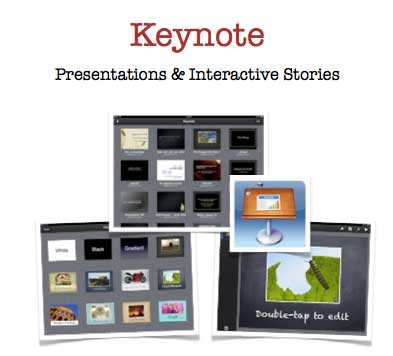
Created a guide for Keynote on the iPad. It is quite comprehensive and covers just about all the features of the app. As I point out in the guide one of the most powerful yet least utilised features is the creation of Hyperlinks. It is possible to create a Keynote presentation that is not linear and that all navigation is based on interactive hyperlinks. You can download the Keynote guide here.
Objects on each slide can be embedded with hyperlinks that direct users to a different slide. Decision making trees and interactive stories can be easily created in this way. Some planning and storyboarding beforehand would be needed. Hyperlinks can also point to a web site or launch an email.
Using hyperlinks allows you to create interactive scenarios and decision making trees within your presentation. In fact your presentation will cease to be a presentation and evolve into an exploratory game. This can be a powerful tool for both teachers and students as they create interactive story-lines with twists & turns.
When you select Interactive Hyperlinks each object on that slide will be highlighted with a blue arrow. If you tap on that object you will be able to link to any slide within the presentation. As mentioned above you can also link to a web site or launch an email to a specific address.
You can set the type of presentation that you desire for your Keynote. If you create an interactive Keynote that relies on Hyperlinked navigation then you should select Hyperlinks only.
I have used this technique to create Keynote presentations not unlike the old HyperCard stacks of yesteryear. One such example is a Keynote called Hunger City which requires the students to explore a desolate world looking for clues as to why the civilisation met an untimely end. I have added some screenshots of the keynote below.
Feel free to use the Keynote Guide linked to this page. All I ask is that you seek permission and acknowledge usage. Do not hotlnk to the file itself. Simply link to this page or my iPad workshop page.
Here are some useful links regarding Keynote:
- Keynote for iOS: How to add video to a slide
- Keynote for iPad: Best practices for creating a presentation on a Mac for use on an iPad
- Presenting with the iPad
- How do i add audio to keynote on the ipad?
- How to add audio to a slide in Keynote for the iPad (YouTube)
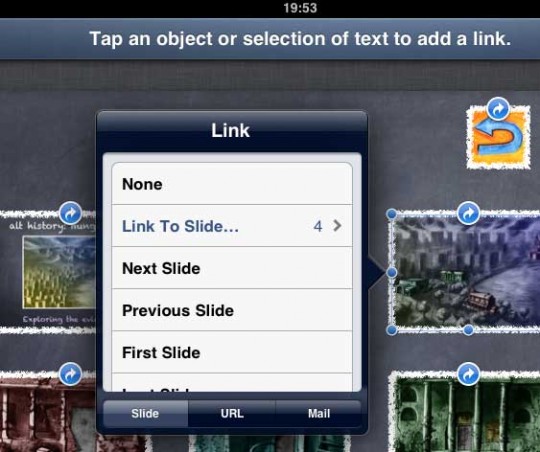
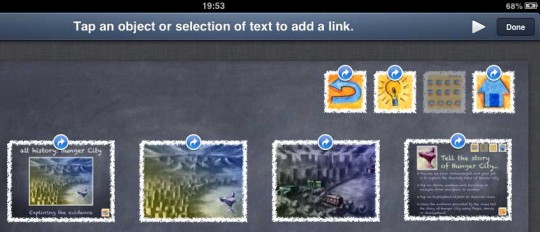
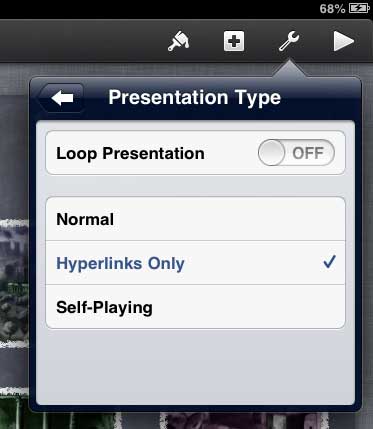
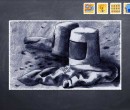

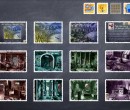











Recent Comments